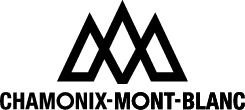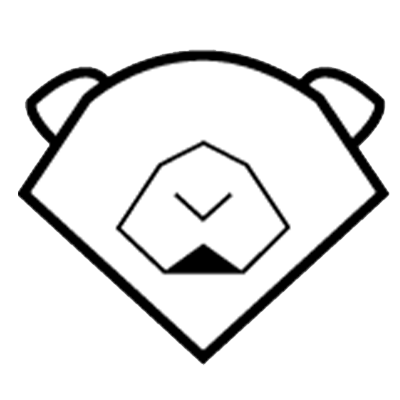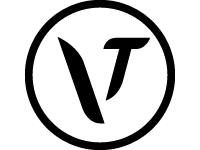YOUR SKI & SNOWBOARD SCHOOL
Pleased to meet you. We’re Starski, the leading family-friendly, English-speaking ski & snowboard school in Grand Bornand. We offer fantastic lessons and snow-based activities for adults and children. We’re the perfect ski school for your whole family.
WELCOME TO STARSKI SKI & SNOWBOARD SCHOOL
Pleased to meet you. We’re Starski, the leading family-friendly, English-speaking ski & snowboard school in Grand Bornand. We offer fantastic lessons and snow-based activities for adults and children. We’re the perfect ski school for your whole family.
STARSKI, SINCE 1986
1.
YOUR NEEDS FIRST
Your satisfaction is our top priority. From carefully tailored bookings and lesson content to arranging the best groups and activities; our team is here to help you make the most of your holiday. We put your needs first. Every time.
2.
OPEN YEAR-ROUND
Like to plan ahead? Us too. Our dedicated office team are at your service all year. And, thanks to our real-time booking system, securing your lesson is now easier than ever. Simply browse, book-in and get ready to ski.
3.
COMMUNICATION IS KEY
We understand that communication is essential, especially for our international clients. That’s why we ensure our instructors can communicate fluently in both English and French so we can provide the best tuition for all.
4.
INSPIRING INSTRUCTORS
Poles apart from traditional tuition, our patient and friendly instructors know how to get the most out of every student. Whether you’re in a group or private lesson, a complete beginner or more experienced, our inspiring teaching techniques make learning to ski feel so good.